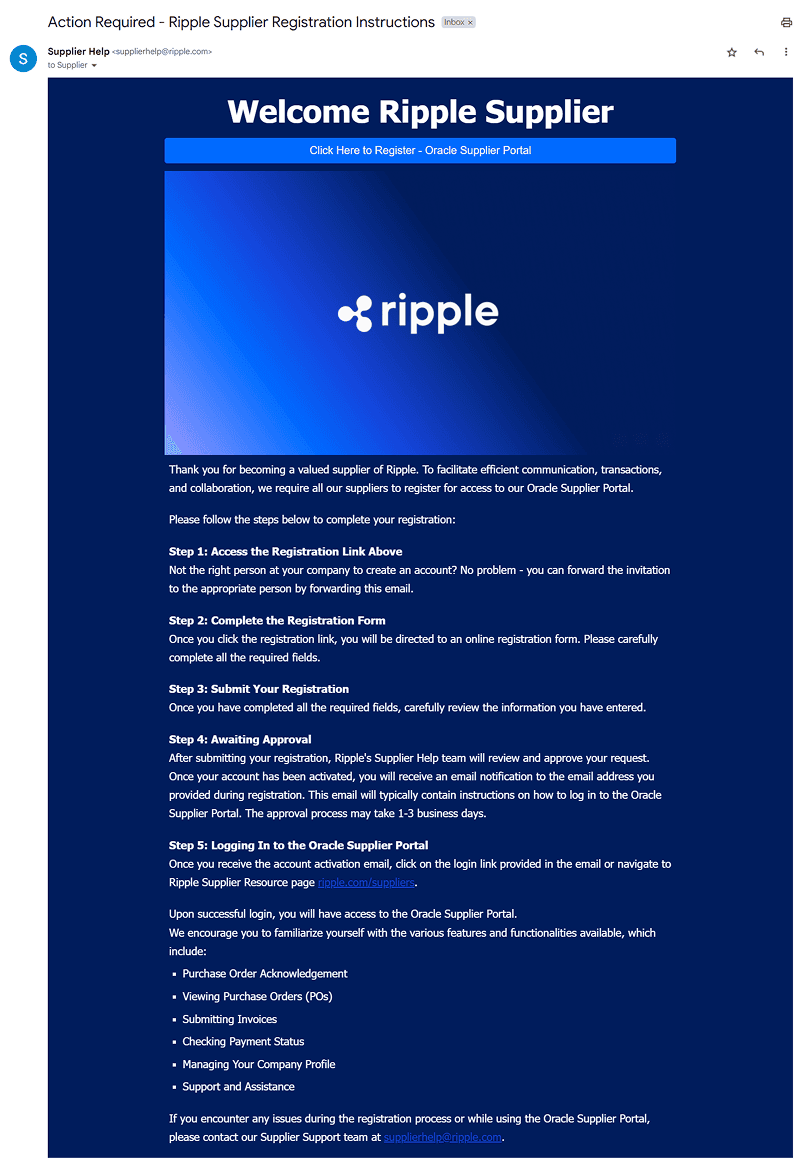Supplier Onboarding: Creating an account with Ripple on Oracle Procurement for the first time
Welcome to Ripple Supplier Onboarding. Please note that Ripple Supplier Onboarding is by invitation only. You should have received an email invitation to become a Ripple supplier and you will need to follow the following steps.
Accessing Supplier Registration
- Click on the registration link provided in the email.
- A pop-up window opens up with the "Get a one-time access code to start."
- Enter your email address and click on button "Send Access Code".
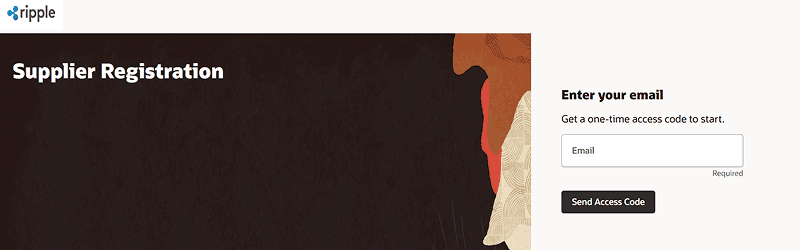
- Receive access code via email
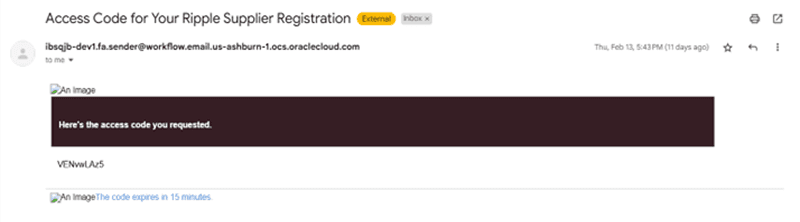
- Input the “Access Code” and click on “Continue” to get to the supplier registration page.
- Supplier Registration page opens.
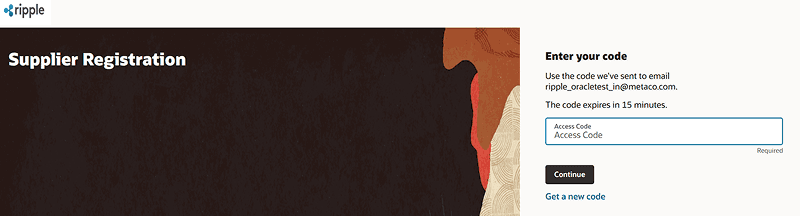
- Enter the following details on the Company Details Page:
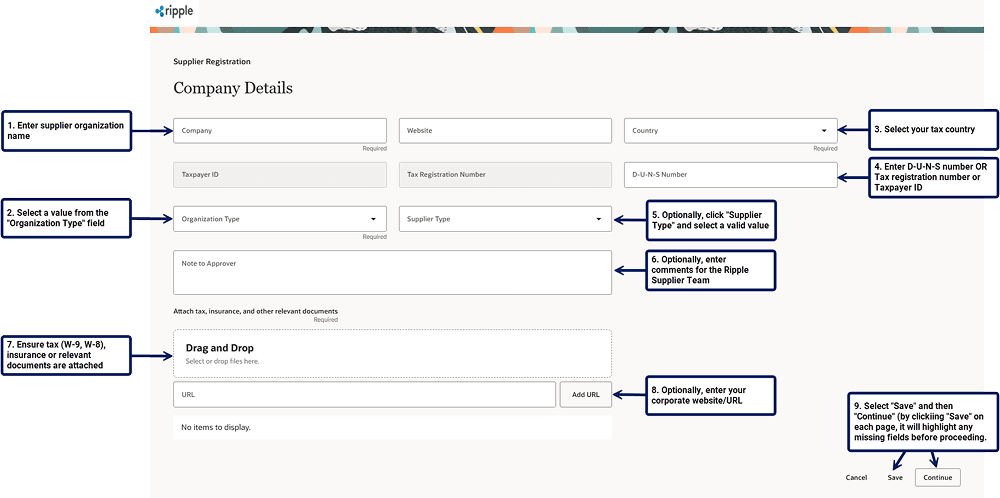
- Enter the following details on the Contacts Page:
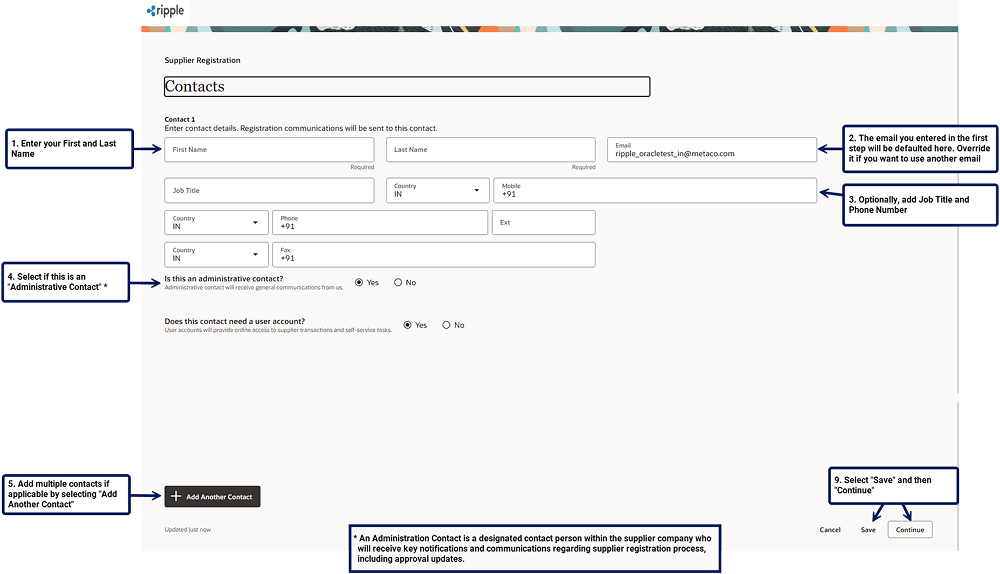
- Enter the following details on the Address Page:
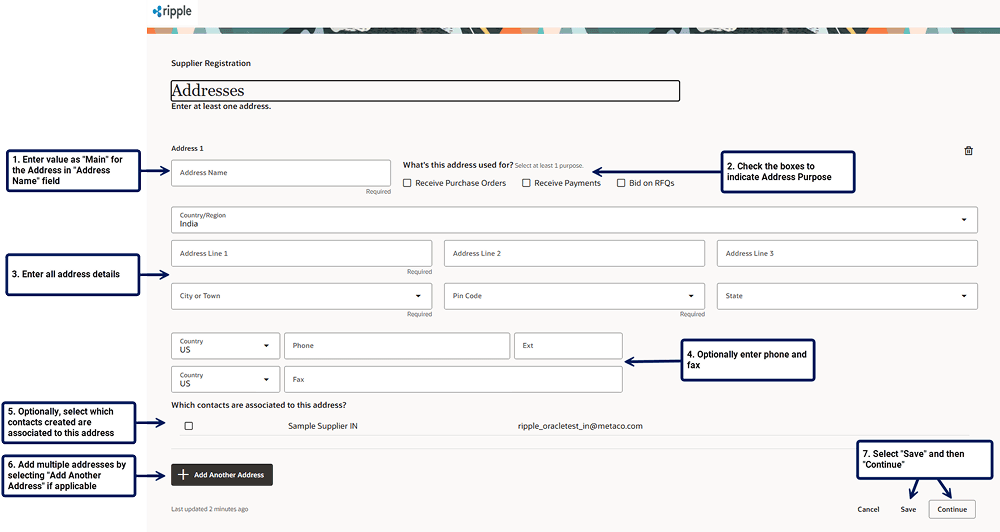
- Enter the following details on the Business Classification Page (these are optional fields):
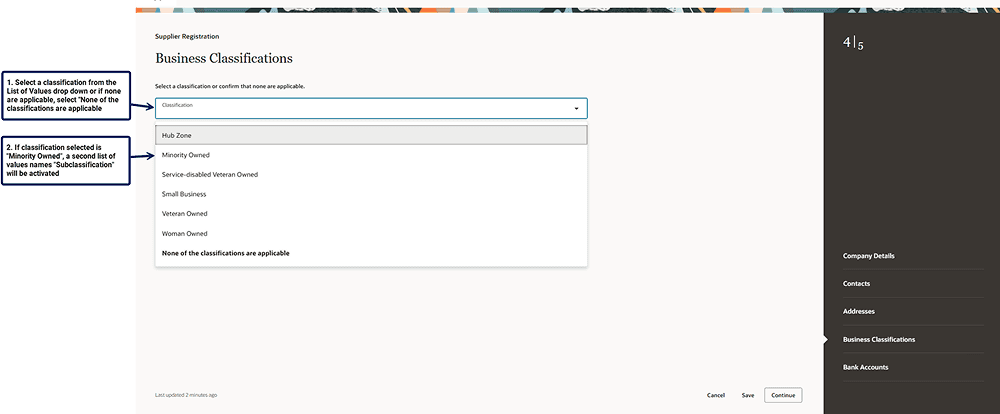
- Enter the following details on the Bank Accounts Page:
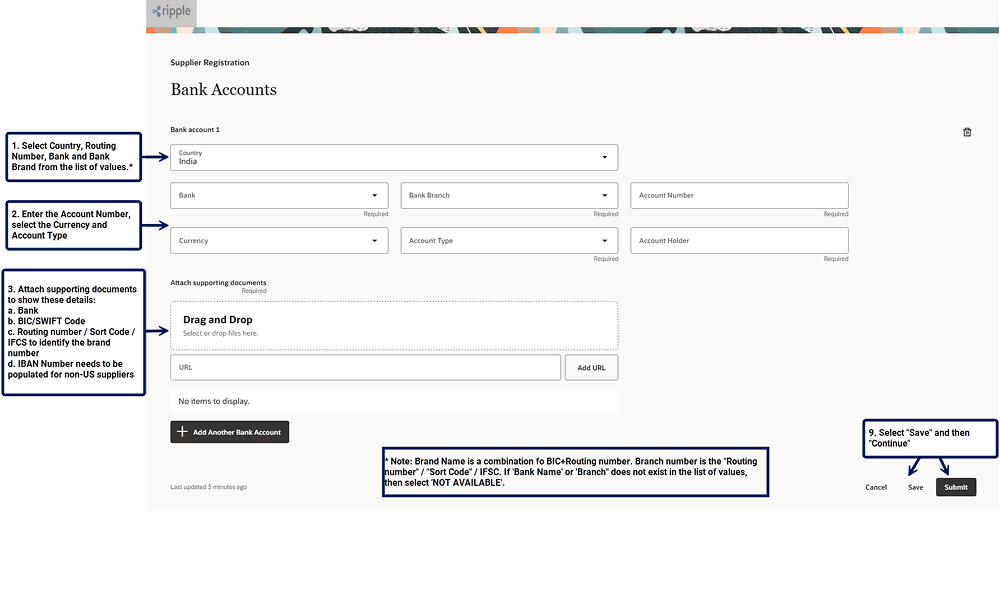
- “Your Registration request ‘XXXX’ is submitted message will be displayed on your screen.
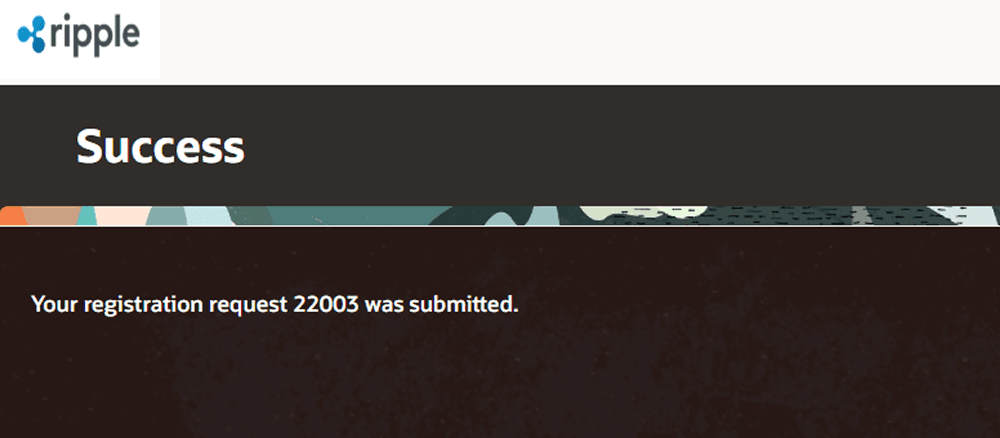
- You will receive an email once the Registration Request has been approved. We try to review and approve it as quickly as possible, but it may take up to 5 business days.
- In cases where you do not have all the information needed for registration, you can click on “Save”, to save the information entered so far and close the window.
- When you want to resume the registration process, start by opening the registration link sent in Step 1.
- You will receive the passcode again and start entering information from where you left off.
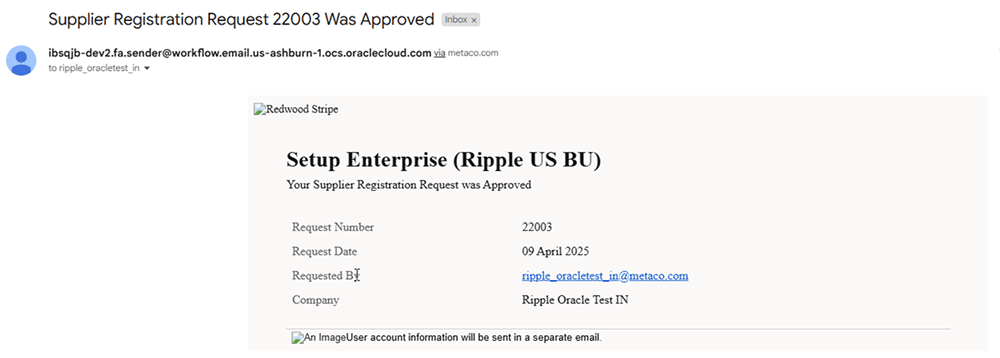
Oracle Procurement: First Time Registration
If this is your first time registering, you will receive an email from Ripple’s Supplier Help Team. If you do not receive a welcome email, please reach out to supplierhelp@ripple.com.
Click on the link at the bottom of the email to begin the registration process.